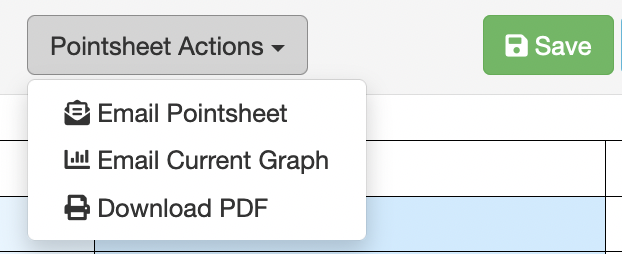- Print
- DarkLight
- PDF
Article summary
Did you find this summary helpful?
Thank you for your feedback!
Email Tracker Point Sheets & Graphs
- In a student's file on the Student Info tab, scroll down to the Email Contacts section.
- Enter any email contacts to whom you want to send Tracker Point Sheets and Graphs in the future.

- After Entering Tracker Points (see Enter Tracker Points), click Save, and then click the adjacent Pointsheet Actions button to the left.
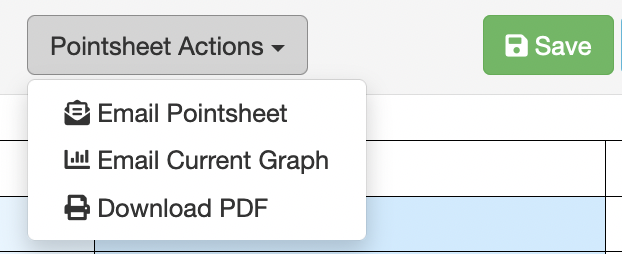
- Select Email Poinsheet or Email Current Graph to automatically email the completed point sheet or current graph to all Email Contacts entered into the student's Email Contacts table.
- Select Download PDF to download a copy of the current scored pointsheet with comments section.
Mass Data Entry for Multiple Students
If you are using the Mass Data Entry feature to enter Tracker Pointsheet data for multiple students, you can email completed point sheets automatically by clicking on the Email Sheet button for any student with Email Contacts.