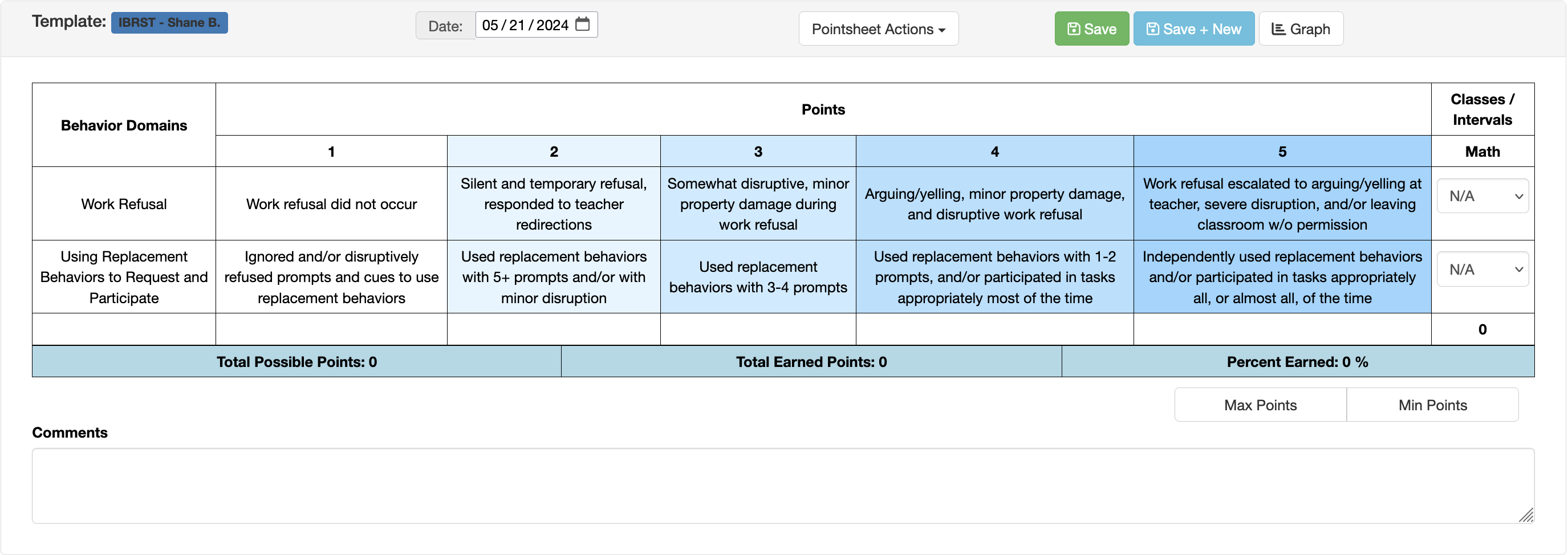- Print
- DarkLight
- PDF
Article summary
Did you find this summary helpful?
Thank you for your feedback!
Entering Behavior Data
Once a practical data collection tool has been developed, users can now easily collect and enter the behavior data! See instructions below for both Rating Scale and Frequency/Duration tools.
Frequency/Duration Data Tools
Custom Data Collection PDFs, that are automatically generated, can be downloaded, shared, and printed out for team members to use for data collection purposes. Just click the Data Form PDF button

Once you have data to enter, follow these steps:
- First, navigate to the Student's File and click on the Data & Graphs tab.
- Next, click on the Enter Data button aligned with the Frequency/Duration data tool you want to use (if there's more than one in the table).
- Enter the Date and any comments in the far left column.
- Enter the start and stop times of any Frequency and Duration data for a specific behavior target (e.g., see the Work Refusal column below).
- Enter the number of instances of any Frequency Only data for a specific behavior target (e.g., see the Teach a protocol for "Taking Space" column below).
- Repeat steps 6 thru 8 as needed.
.png)
- Click Save to save entries and to create more Frequency and Duration fields as necessary (if you use all 3 rows).
- Click Save + New to save entries and add another 5 dates of data entry rows.
Tracker Rating Scale Tools
- First, navigate to the Student's File and click on the Data & Graphs tab.
- Next, click on the Enter Data button aligned with the Rating Scale data tool you want to use (if there's more than one in the table).
- Choose the Date and click Create New Point Sheet.
- Score all Domains/Intervals, Bonus Points, and/or Target Behaviors, add comments if appropriate.
- Click the Save button.
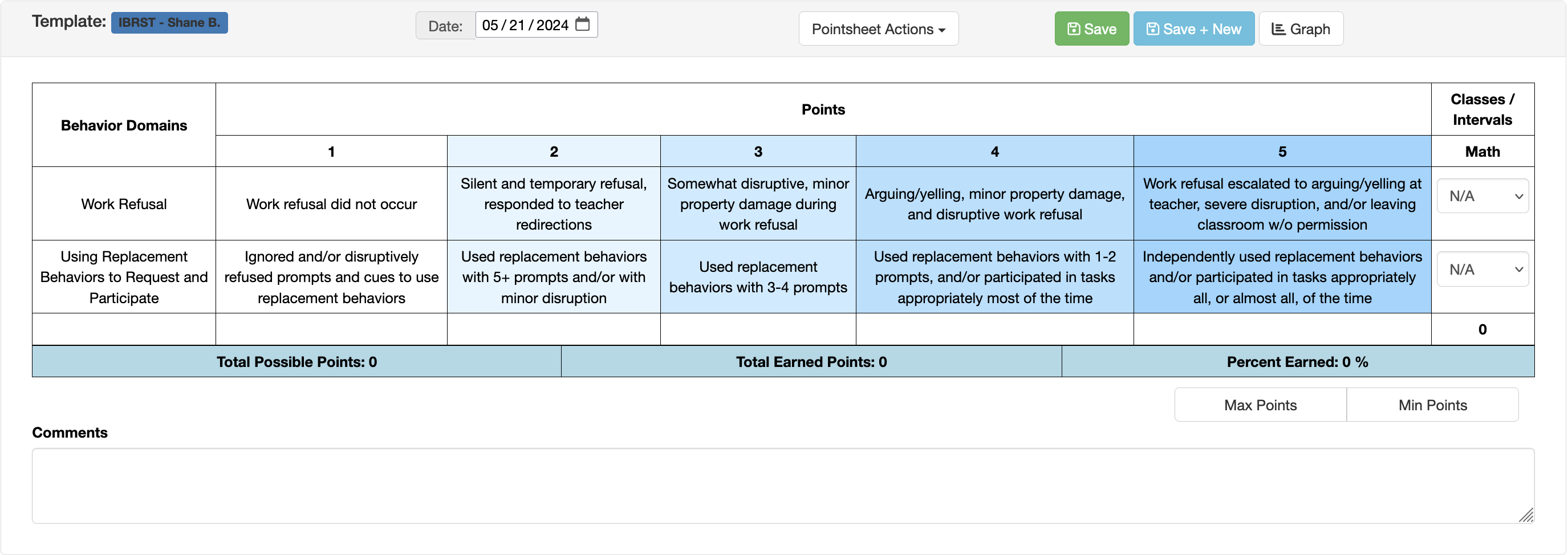
- Repeat steps 3 thru 5 to enter more Tracker Rating Scale data.


.png)