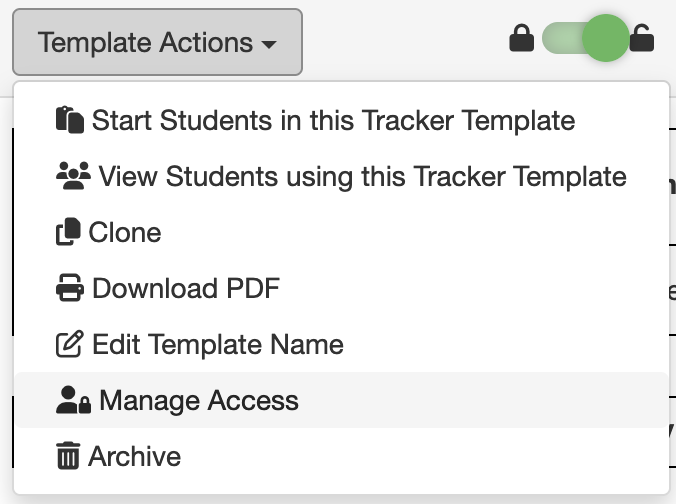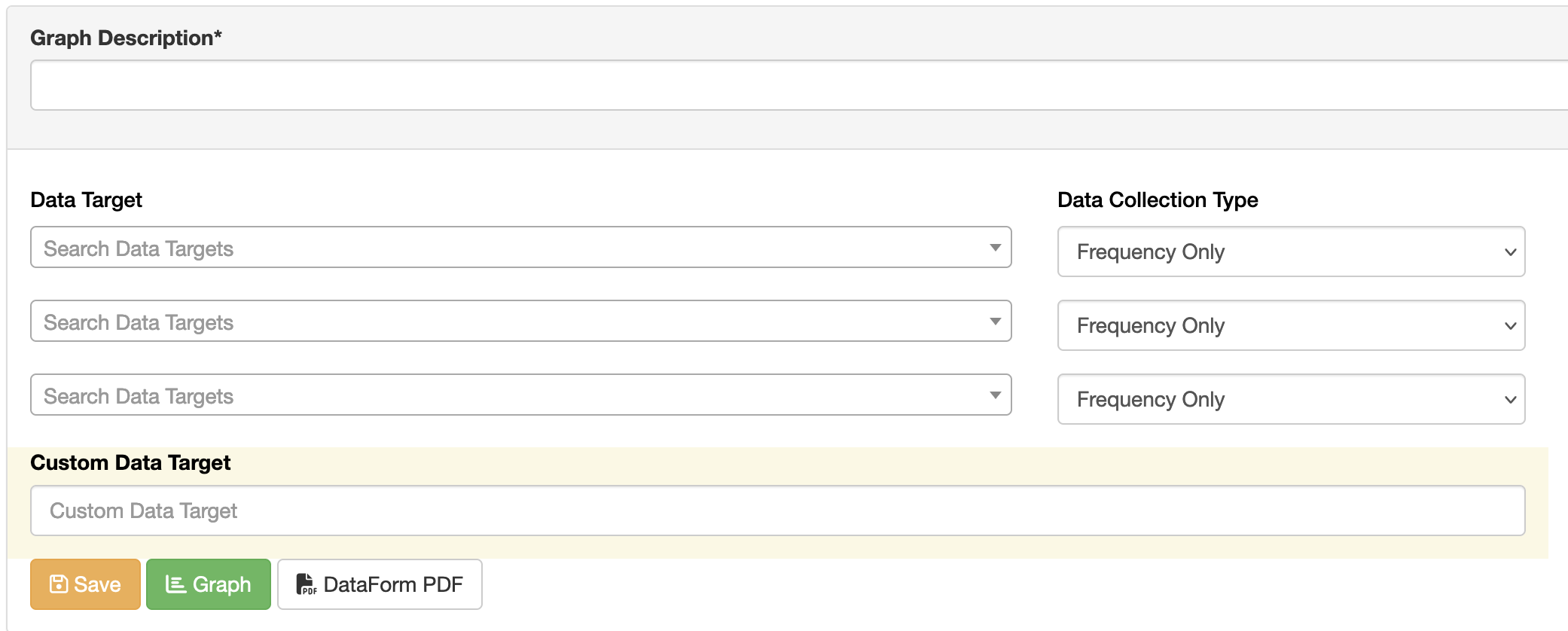- Print
- DarkLight
- PDF
Select and Design a Data Tool
Article summary
Did you find this summary helpful?
Thank you for your feedback!
Select and Design a Data Tool
Behavior Advantage data collection tools allows users to progress monitor and automatically graph target behaviors, replacement behaviors, and other behaviors as needed.
- First, navigate to a Student's File and click on the Data & Graphs Tab.
- Next, select either the Start Tracker button to create a Rating Scale tool or the Create New Frequency/Duration Data Tool button to create a Frequency and/or Duration tool. Instructions to design all tools are below.
Tracker Rating Scale
- Click the +Create Template button.
- Give the template a name, define the rating scale range, and whether to start at "0" or "1" (e.g., 0,1,2 or 1,2,3,4,5).
- Click + Create.
- Click the blue "edit" button
.png) to define your first Behavior Domain to rate. Give the Behavior Domain a name, fill out the rating scale Descriptions, and click Save.
to define your first Behavior Domain to rate. Give the Behavior Domain a name, fill out the rating scale Descriptions, and click Save. - Click the +Add Domain
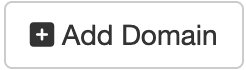 button to add another Behavior Domain, if needed, and repeat step 4.
button to add another Behavior Domain, if needed, and repeat step 4. - Click the Edit
 button to define when and where rating scale data should be collected and click Save.
button to define when and where rating scale data should be collected and click Save. - Click
 +Add Target Behavior to add an additional target behavior to track per interval that might not be directly tracked in the Rating Scale. For example, a rating scale might track "Disruptive Behaviors in Class" and the team also wants to track instances of "Elopement" using the Target Behavior feature as well.
+Add Target Behavior to add an additional target behavior to track per interval that might not be directly tracked in the Rating Scale. For example, a rating scale might track "Disruptive Behaviors in Class" and the team also wants to track instances of "Elopement" using the Target Behavior feature as well. - When finished designing the Tracker Rating Scale, click on Template Actions
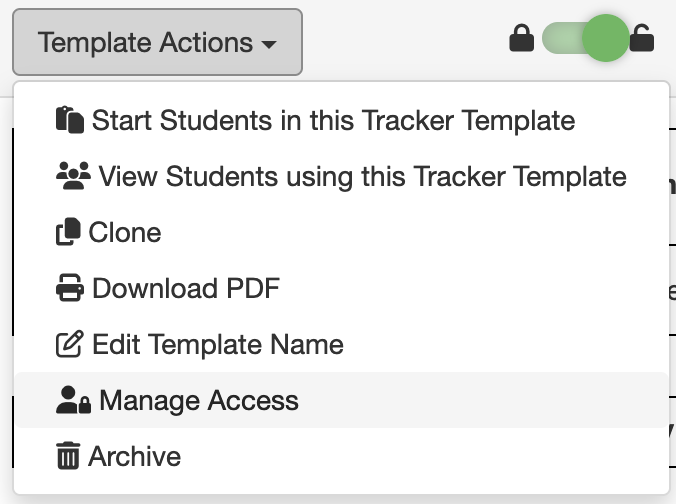
- Students can be enrolled in this Tracker Rating Scale by selecting "Start Students in this Tracker Template" or using the Student Actions button in a Student's file and clicking on Start Tracker and then selecting the rating scale by clicking Start.
- Important: New Tracker Rating Scales and Pointsheets are by default only visible to the user who created the template. To provide access to colleagues and teams, click on Template Actions and select "Manage Access". Then, select which access level best fits this Tracker template.
Create New Frequency/Duration Data Tool
- First, provide a Graph Description or Title for your data tool and graph (e.g., S.B. Daily Behavior Data, or S.B. Behavior Data during Period 3).
- Next, use the drop down menus and/or the Custom Data Target field to identify priority behaviors to track.
- Use the Data Collection Type drop down menus to determine if you want to collect Frequency Only or Frequency+Duration Data for each target behavior.
- When finished designing the data tool, click Save.
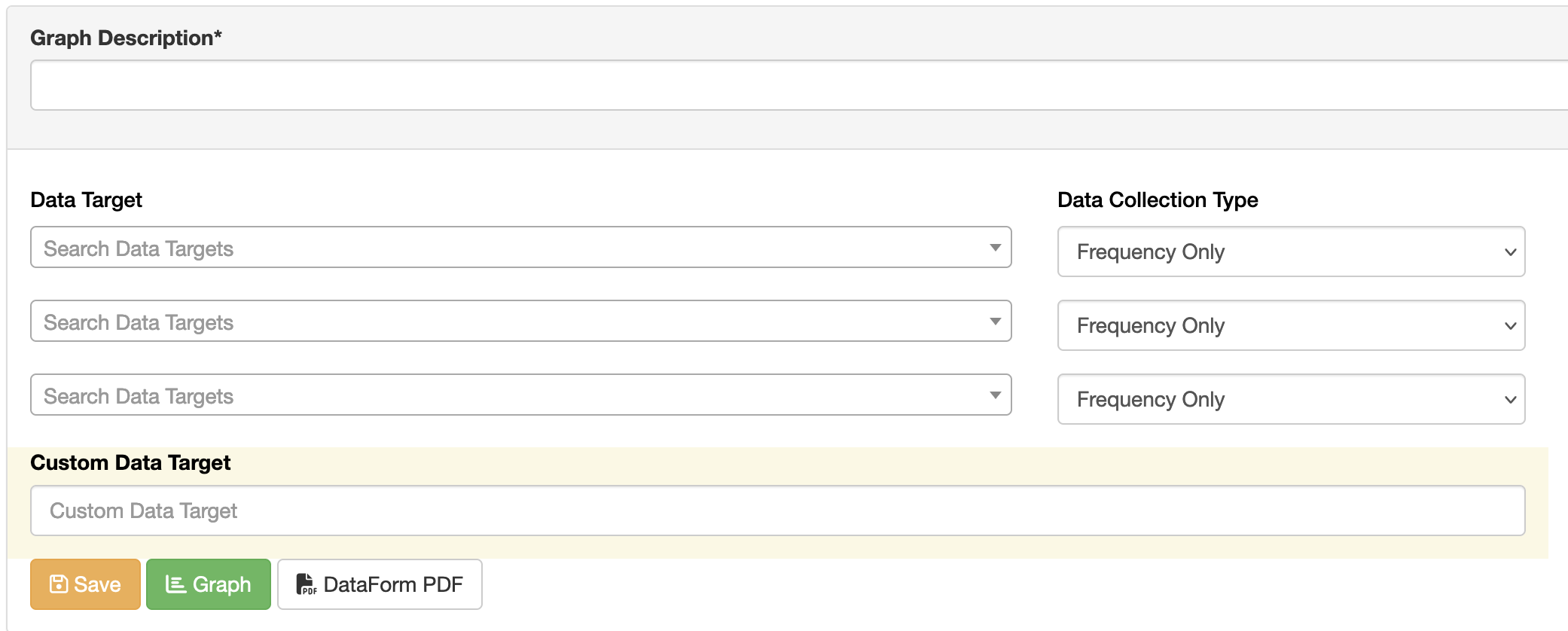
- Click the Data Form PDF button to upload a copy of a printable data collection tool that can be shared to gather data across several days at a time.


.png) to define your first Behavior Domain to rate. Give the Behavior Domain a name, fill out the rating scale Descriptions, and click Save.
to define your first Behavior Domain to rate. Give the Behavior Domain a name, fill out the rating scale Descriptions, and click Save.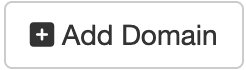 button to add another Behavior Domain, if needed, and repeat step 4.
button to add another Behavior Domain, if needed, and repeat step 4. button to define when and where rating scale data should be collected and click Save.
button to define when and where rating scale data should be collected and click Save. +Add Target Behavior to add an additional target behavior to track per interval that might not be directly tracked in the Rating Scale. For example, a rating scale might track "Disruptive Behaviors in Class" and the team also wants to track instances of "Elopement" using the Target Behavior feature as well.
+Add Target Behavior to add an additional target behavior to track per interval that might not be directly tracked in the Rating Scale. For example, a rating scale might track "Disruptive Behaviors in Class" and the team also wants to track instances of "Elopement" using the Target Behavior feature as well.