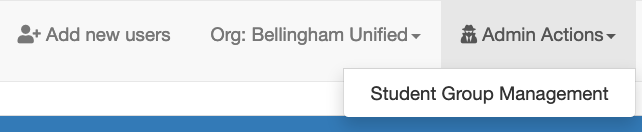- Print
- DarkLight
- PDF
Article summary
Did you find this summary helpful?
Thank you for your feedback!
Setup & Manage Student Groups
Student Group Management allows users to organize students into groups and manage users access to those groups.
- On the homepage, click on Management Actions in the top-right of the screen and select Student Groups.
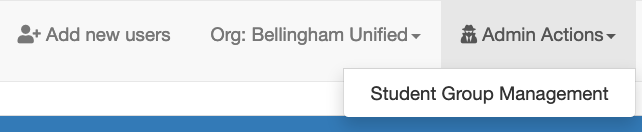
- To create a new student group, click +Add Group button in the top-right blue header
- Assign the New Student Group a Name* [Typical Student Group Names might include the classroom name, teacher name, program name, etc.]
- Use the Available-Chosen Staff boxes to grant specific users access to this student group [Access allows these users to view and manage behavior supports for students in this group]
- Use the Available-Chosen Students boxes to select students to be in this group
- Click the Save button
NOTE: For Users with Group Administrator access, a Student Group must first be added and made accessible to the User before they can view or access added students.